Creating a DocSearch frontend solution
We create an autocomplete search experience with Algolia to find content in blog posts.
Update. My website now uses DocSearch v3, which is the new official frontend for DocSearch that I developed after I wrote this article.
DocSearch is a project launched by Algolia as a community gift for Christmas 2015. It is a free service given to documentation websites. It scraps your website with a crawler, indexes searchable content to Algolia and provides a frontend library to search for the content. It is used on many websites, including React, Vue, Bootstrap, jQuery, and Babel.
As I work at Algolia, I wanted to see if this service would be compatible with a blog-style website. DocSearch provides a frontend search-as-you-type JavaScript solution called DocSearch.js. Although this solution works great, its bundle size remains very high, which can create some overhead in your website bundle (as of version 2.6.2).
This article is about taking control of your DocSearch frontend rendering, whether you use vanilla JavaScript, React, or any other ecosystem. You can check the live example on CodeSandbox.
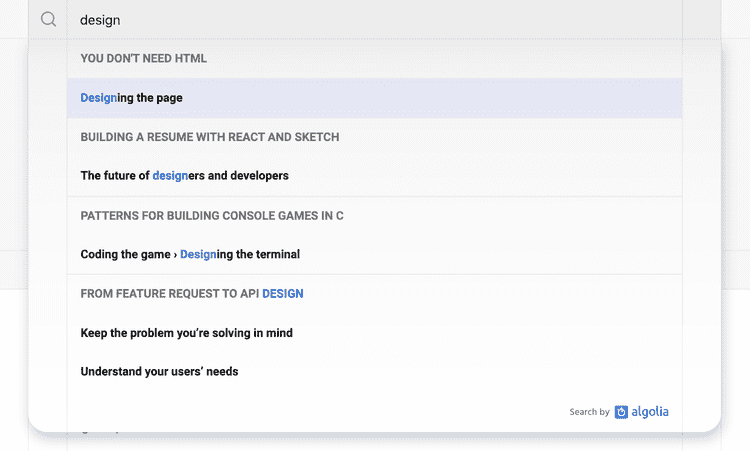
How DocSearch works
DocSearch is separated in two subprojects to offer search on your website: the crawler and the frontend library.
Crawler: indexing data
The crawler scraps the webpage and indexes the records to Algolia. It is driven by configuration files for each website. These files indicate how DocSearch should read the website and what content to index.
Every day, the crawler re-indexes all the pages on the Algolia index dedicated to DocSearch (the application called BH4D9OD16A). When you’re eligible for DocSearch, you’re given a search API key and an index name where your content is hosted.
Frontend library: searching content
Once the information is available on Algolia servers, we offer DocSearch.js to facilitate the frontend implementation.
This JavaScript library uses the Algolia JavaScript client to send API requests to Algolia on the DocSearch application. This client is officially supported by Algolia and provides cache, a retry strategy, and lots of safety features. The UI is made with Autocomplete.js to get results at each keystroke.
The actual DocSearch source code formats the records received from Algolia to make them easier to interact with before passing them to the templates.
Creating your DocSearch frontend
Querying the index
Let’s create a search service that queries Algolia. We first need to create a file search.service.js and import the JavaScript search client: algoliasearch.
import algoliasearch from 'algoliasearch/lite'Note that we import the lite version of the JavaScript search client. This imports only the search functionalities, not the ones for indexing, which are already handled by the DocSearch crawler.
Now, we can create a createSearchService function that instantiates a search client based on Algolia credentials (these are given to you when you apply to DocSearch).
function createSearchService({ appId, apiKey, indexName }) {
const searchClient = algoliasearch(appId, apiKey)
const index = searchClient.initIndex(indexName)
// ...
}
export { createSearchService }We’re going to use the observer pattern to notify our soon-to-be renderer of any changes that happens while the search proceeds.
The search service will return an object with two methods:
subscribe(listener: () => void): () => void. Registers a listener that gets notified of any changes that happen in the lifecycle of the search. It returns a function to unsubscribe the listener to avoid memory leaks.search(query: string). Sends the request to Algolia via the search client and notifies the subscriber from any changes.
function createSearchService({ appId, apiKey, indexName }) {
// ...
let subscriber = null
return {
subscribe(listener) {
subscriber = listener
return () => {
subscriber = null
}
},
search(query) {
// ...
},
}
}The service is now ready to manage a subscriber. Let’s plug the search client.
function createSearchService({ appId, apiKey, indexName }) {
// ...
return {
// ...
search(query) {
// Let's not send a useless request if the query is empty.
if (!query) {
subscriber({ isLoading: false, error: null, results: {} })
return
}
// The search has started, let's enter in a loading state.
subscriber((previousState) => ({
...previousState,
isLoading: true,
}))
return index
.search({
query,
hitsPerPage: 5,
highlightPreTag: '<mark>',
highlightPostTag: '</mark>',
})
.then((results) => {
// Let's update the results!
subscriber({
isLoading: false,
error: null,
results: results.hits,
})
})
.catch((error) => {
// Huh! An error was thrown by the search client.
subscriber({
isLoading: false,
error: error.name,
results: {},
})
throw error
})
},
}
}I override the default em tag to mark which fits better in the context of search results.
DocSearch sets the number of hits per page to 5 by default. We think that in this context, the hits after the 5th aren’t relevent anymore.
That’s everything we need to fetch the search results. However, the results are formatted in a way that is not simple to parse. Let’s create a formatter to facilitate this.
Formatting the results
Indices hosted on the DocSearch application all follow the same data structure.
{
"hierarchy": {
"lvl0": "Building a resume with React and Sketch",
"lvl1": null,
"lvl2": null,
"lvl3": null,
"lvl4": null,
"lvl5": null,
"lvl6": null
},
"url": "https://francoischalifour.com/react-sketchapp-resume/",
"content": "[...]",
"anchor": "",
"objectID": "7862547390",
"_snippetResult": {
"content": {
"value": "computed with React and the rendering is processed by <em>Sketch</em>",
"matchLevel": "full"
}
},
"_highlightResult": {
"hierarchy": {
"lvl0": {
"value": "Building a resume with React and <em>Sketch</em>",
"matchLevel": "full",
"fullyHighlighted": false,
"matchedWords": ["sketch"]
}
},
"content": {
"value": "[...] the rendering is processed by <em>Sketch</em>",
"matchLevel": "full",
"fullyHighlighted": false,
"matchedWords": ["sketch"]
}
}
}This structure is quite hard to interact with without any transformations. You’re free to create your transformer to then simplify the data passed to the rendering. You can find the official DocSearch transformer in the repo.
On my website, I decided to go with this structure:
{
"How it works": [
{
"objectID": "7862547440",
"categories": [
"Building a resume with React and <em>Sketch</em>",
"How it works"
],
"excerpt": "…react-<em>sketch</em>app is a library that serves as a bridge…",
"url": "/react-sketchapp-resume/#how-it-works"
}
]
// ...
}Now, back to our search service, we can call the formatter before giving the results to the subscriber:
import { formatHits } from './search.utils'
function createSearchService({ appId, apiKey, indexName }) {
// ...
return {
// ...
search(query) {
return index
.search({
query,
hitsPerPage: 5,
highlightPreTag: '<mark>',
highlightPostTag: '</mark>',
})
.then((results) => {
subscriber({
isLoading: false,
error: null,
results: formatHits(results.hits), })
})
// ...
},
}
}Everything is correctly set up, let’s render the results!
Rendering the results
The rest of this example will use React for building the user interface. Let’s create a SearchBox component that accepts a search service as a prop (this will use the createSearchClient we implemented).
const SearchBox = ({ searchService }) => {
const [searchState, setSearchState] = useState({
isLoading: false,
error: null,
results: {},
})
useEffect(() => {
const unsubscribe = searchService.subscribe(setSearchState)
return () => unsubscribe()
}, [searchService])
return null
}You can see that the state structure is similar to the service that we created: isLoading, error and results. We use an effect to perform a side effect in the function: subscribing the setSearchState function to the search service observer. When the SearchBox component unmounts, we clean up the effect by returning a function calling our unsubscribe method.
We don’t want this effect to be re-run at each render, but only when the search service changes. Thus, we added [searchService] as the second parameter of useEffect.
Now, let’s create the autocomplete experience using Downshift.
const SearchBox = ({ searchService }) => {
// ...
return (
<Downshift initialHighlightedIndex={0}>
{({ inputValue, isOpen }) => (
<>
<form action="" role="search" noValidate>
<input
placeholder="Search..."
type="search"
autoComplete="off"
autoCorrect="off"
autoCapitalize="off"
spellCheck="false"
onChange={(event) => { searchService.search(event.target.value) }} />
</form>
{isOpen && Boolean(inputValue) && (
<SearchBoxState
results={searchState.results}
error={searchState.error}
isLoading={searchState.isLoading}
/>
)}
</>
)}
</Downshift>
)
}This code is simplified, I let you create your SearchBoxState component where the rendering depends on the loading and error states. Don’t forget to add the required “Search by Algolia” logo somewhere in your UI.
The final step is to add the SearchBox component to your page.
import { createSearchService } from './search.service'
import SearchBox from './SearchBox'
const searchService = createSearchService({
appId: process.env.DOCSEARCH_APP_ID,
apiKey: process.env.DOCSEARCH_API_KEY,
indexName: process.env.DOCSEARCH_INDEX_NAME,
})
function App() {
return (
<div>
<h1>My app</h1>
<SearchBox searchService={searchService} />
</div>
)
}
export default AppConclusion
There you have it: a minimal DocSearch frontend solution. You’re fully in control of the requested data and the rendering of the results.
You can try the live example on CodeSandbox.